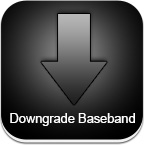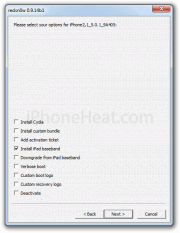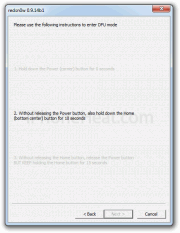hackulo : http://cydia.hackulo.us
irootrepo : http://irootrepo.com/
xsellize : http://cydia.xsellize.com/
bigboss : http://apt.bigboss.us.com/repofiles/cydia/
boolean : http://booleanmagic.com/repo/
iphoneil : http://cydia.iphoneil.net/
david ashman : http://david.ashman.com/apt/
beyouriphone : http://repo.biteyourapple.net/
ispazio : http://ispaziorepository.com/
modmyi : http://apt.modmyi.com/
sinful : http://sinfuliphonerepo.com/
touch mania : http://cydia.touch-mania.com/
zodttd & macciti : http://cydia.zodttd.com/repo/cydia/
NEW REPO WITH MANY KRACK'S APP :
bite apple : http://repo.biteyourapple.net/
hackyouriphone : http://repo.hackyouriphone.org
===============================================
URL http://apt.modmyi.com
Description: Themes / Wallpapers / Apps / Ringtones
URL http://apt.saurik.com/
Description: Cydia Sources / unix utils / cycorder / hacks
URL http://apt9.yellowsn0w.com/
Description: iPhone 3G Unlock Software
URL http://app.ifonetec.com/cydia/
Description: Cylay / MiVTones
URL http://app.weiphone.com/cydia/
Description: Notifier / Russian Carrier bundles / hacks
URL http://apple.bloks.cat/repo/
Description: Catalan Language Support
.
URLhttp://apps.iphoneislam.com/
Description: Arabic Language Support
URL http://apt.123Locker.com
Description: NES/GBA Rom Packs
URL http://apt.bigboss.us.com/repofiles/cydia/
Description: Themes / Tweaks / Hacks / Apps / wallpapers
URL http://apt.guardiansofchaos.com
Description: Themes / Tweaks / Hacks / Apps / wallpapers
URL http://apt.hackers.nl/
Description: Patches / Hacks / Zuijlen.eu Repo
URL http://apt.ingilizanahtari.com/
Description: Turkish Language Support
URL http://c.ifon1.no/
Description: Patches / Hack
URL http://c.imodzone.net/
Description: RockBand / Hacks
URL http://cy.sosiphone.com/
Description: French Language Support
URL http://cydia.hackulo.us/
Description: hacks
URL http://cydia.iclarified.com/
Description: Volume Boost / iLog / AutoCorrection ONOFF
URL http://cydia.ifoneguide.nl/
Description: Dutch Language Support
URL http://cydia.iphonemod.com.br/
Description: Brazillian Language Support
URL http://intelliborn.com/cydia
Description: IntelliScreen
URL http://iphone.freecoder.org/apt/
Description: Icosta Chines input support
URL http://ispaziorepo.com/cydia/apt/
Description: Backgrounds / Apps / Games / Themes
URL http://mc2.iphoneall.org/
Description: Indonesia Hacks
URL http://nickplee.com/cydiasource/
Description: Chord Directory Nick’s APP Experiments
URL http://repo.codegenocide.com/cydia
Description: Icosta Chines input support
URL http://repo.gafoogle.com/
Description: Installous One tap install for IPAs from Safari
URL http://urbanfanatics.com/cydia/
Description: ScuummVM
URL http://weho.ru/iphone/ Feb 13 – 2009
Description: Notifier / Russian Carrier bundles / hacks
URL http://www.iacces.com/apt/
Description: Chinese Keyboards & hacks
URL http://www.iphone.org.hk/apt/
Description: MobileInstallation Patch / HK settings / lighttpd
URL http://xsellize.com/cydia/
Description: Backgrounds / Apps / Games / Themes
URL http://zodttd.com/repo/cydia/
Description: Emulators / Quake4iPhone / Doom & VLC4Iphone
URL http://iphone.freecoder.org/apt/
Description: iCosta
Name: VN Magic Verified
URL http://vnmagic.net/cydia/
Name: Estonian Regional Source Verified
URL http://gecko.pri.ee/cydia/
Name: Czech/Slovak Regional Source Verified
URL http://csid.tym.cs/repo/
Name: Arabic Regional Source Verified
URL http://apps.iphoneislam.com/
Name: Catalan Regional Source Verified
URL http://apple.bloks.cat/repo/